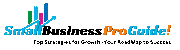Top 7 No-Cost Digital Asset Management Templates
Digital asset management templates are great for file storage, organization, team collaboration, and version control. Whether you’re working by yourself or with a team, centralized assets make it easy for everyone to find what they need.
Here are the best templates for different tools and use cases.
monday.com: A digital asset management template with built-in team collaboration
Contents [hide]
- 1 monday.com: A digital asset management template with built-in team collaboration
- 2 Wrike: A digital asset management template for agencies
- 3 Knack: An no-code template for project-based assets
- 4 Airtable: An advanced template for managing multiple brands and sub-brands
- 5 Stackby: A simple template for categorizing digital assets
- 6 Softr: A customizable template optimized for the end user
- 7 Can you manage digital assets with Excel, Word, or a PDF file?
- 8 What’s the difference between a digital asset management template and DAM software?
- 9 How to organize your digital assets
monday.com is a great project management system for small and mid-sized teams. The free plan comes with just two seats, which is enough to try it out but limited compared to other providers.
To get the most out of this DAM template, you’ll likely need to upgrade to a paid plan.
More on monday.com: monday.com Review | monday.com vs Jira | monday.com vs. Notion.

I like this template because it centralizes your creative assets, making it easy for marketing and sales teams to quickly find what they need. You can also store multiple versions of each file, so you can switch between different versions of the same file if you need to.
Not only does this help keep things organized, it also ensures everyone on the team is using the appropriate files.
However, the best part about monday.com is that you can manage the creation process of new assets from the same platform. You’ll be able to tag team members when you need a new creative, and you can manage the workflow using task dependencies, automations, and notifications.
The template makes it easy to sort by file type (like image or video), category, owner, status, or any other custom fields you decide to add.
Despite being powerful and flexible, this digital asset management template is incredibly easy to use. It takes just a few minutes to set up and overall feels very intuitive.
Wrike: A digital asset management template for agencies
Wrike is a powerful project management system specifically for agencies, freelancers, and service-based businesses that handle clients. It’s a highly scalable solution for managing assets, requests, and version control across dozens or even hundreds of clients.
There’s a generous free plan that supports unlimited users and external collaborators. However, you’ll need to upgrade for guest approvals and third party integrations.
More on Wrike: Wrike Review | Wrike vs monday.com | Wrike vs. Smartsheet.
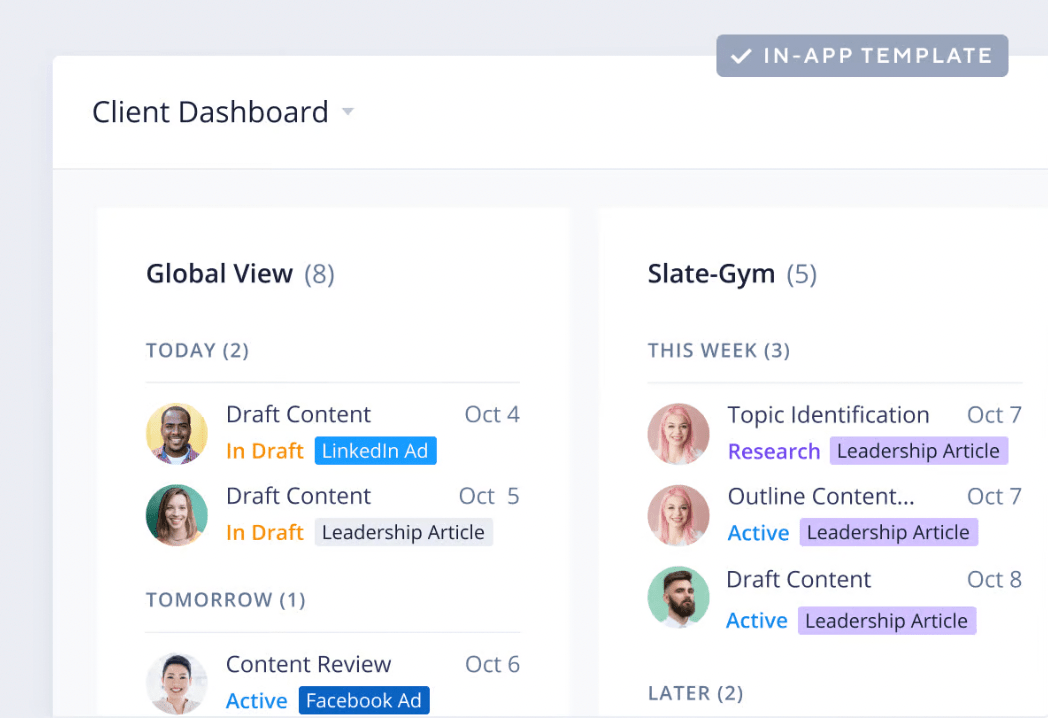
First, you’ll be able to set up different folders for all of your creative assets. You can create a folder for each client and then sub-folders for specific projects or you can organize it however you’d like.
From there, Wrike lets you customize dynamic intake forms. When a client needs something, they can fill out and you’ll automatically get a task assigned to the right person.
Say you want a specific person on your team to handle video requests for a specific client. Maybe you also want someone else to handle branding elements like logos, color schemes, and font choices.
This setup makes it incredibly easy without long email threads back and forth.
And because Wrike is a project management system, you’ll be able to track requests from start to completion, set due dates, leave comments, and tie everything together.
Knack: An no-code template for project-based assets
Knack is a no-code app builder that’s a fairly new player in this space. It works well if you’re currently using a spreadsheet to manage digital assets, but you’re ready for an upgrade or need a better way to stay organized.
Unfortunately, Knack doesn’t offer a free plan.
But you can try any plan with a 14-day trial. And unlike other providers, Knack doesn’t charge per user, making it incredibly affordable even as your team grows.
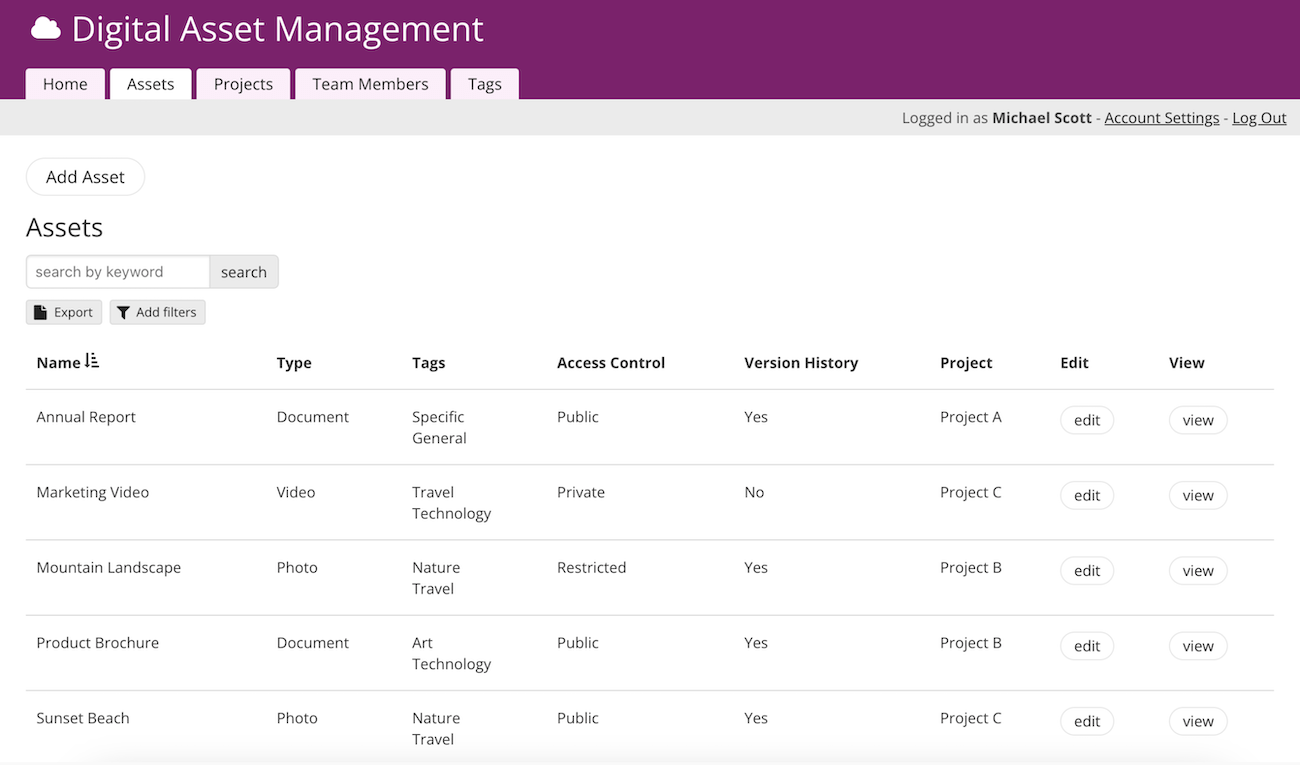
Because Knack is built using databases, it’s incredibly flexible. This template makes it easy to organize assets by project, but you can easily adapt it to organize them however you’d like.
However, organizing by project is nice because everything’s easy to find. Working on a specific project? You know exactly where to go to see all of the assets available, download the one you want to use, and get back to work.
This also means there’s no confusion if you have similar assets being used in different ways for different projects.
The template offers versioning, custom tagging, and seamless collaboration between teams. You can also designate project managers and customize admin controls — further advancing the project-centric approach.
My only complaint is that Knack’s interface feels a little clunky compared to other options.
Airtable: An advanced template for managing multiple brands and sub-brands
Airtable is an advanced database platform that’s highly scalable, flexible, and powerful. It works similarly to Knack, with databases being the foundation of everything. Much like a spreadsheet, this approach works really well for asset management.
Plus, Airtable has a solid free plan with up to five editors, 1,000 records per base, and 100 monthly automation runs.
This is more than enough to test it out and smaller teams can stay on the free plan for a while.
More on Airtable: Airtable vs Asana | Airtable vs Smartsheet | Airtable vs. monday.com.
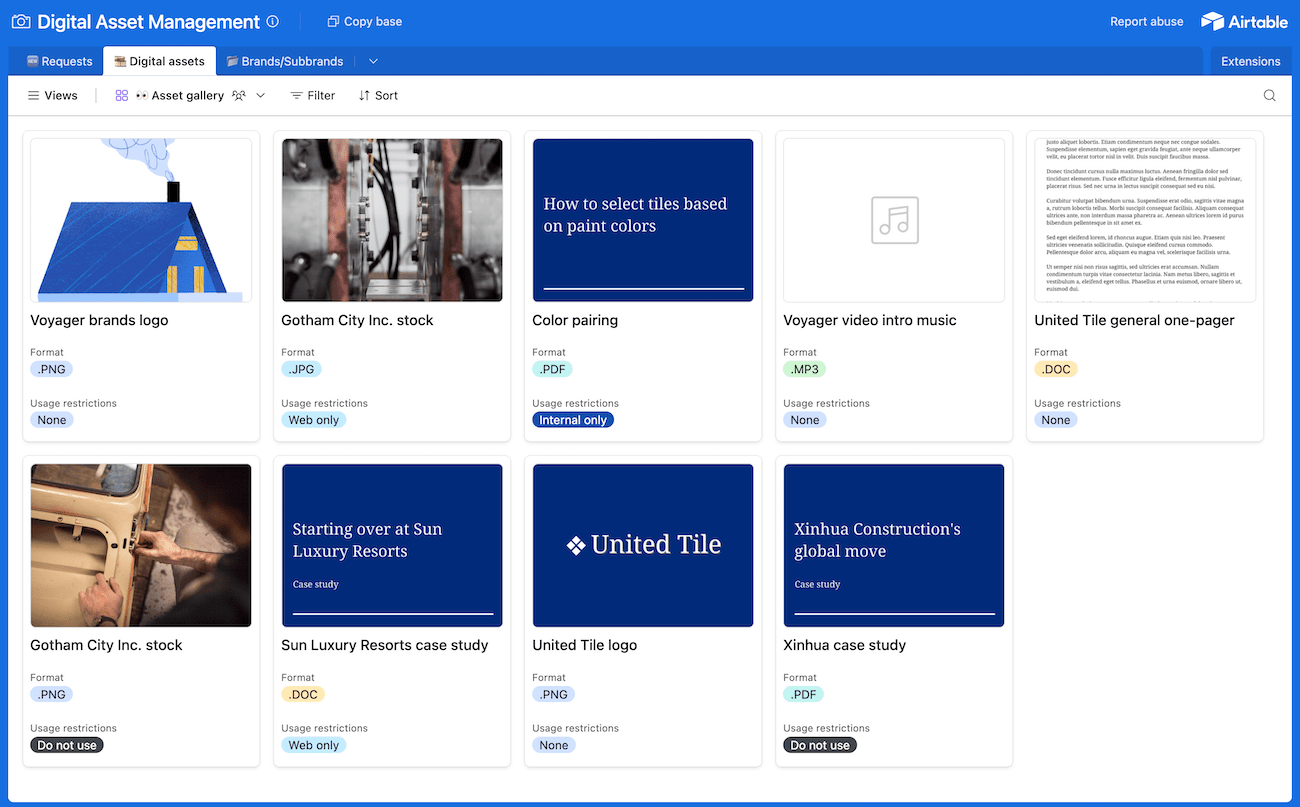
This template works well for larger libraries and assets with strict usage guidelines. However, you can easily remove, edit, or add fields to make it work for you.
If you’re a large media company, for example, you may have a parent company that owns multiple websites, magazines, and other digital properties. This Airtable template makes it easy to keep everything separate while enforcing universal brand standards across the board.
The setup also helps simplify things if you have brand managers or content creators working across your entire portfolio of brands.
It eliminates confusion and ensures they use the right files for the appropriate projects.
With pre-configured tags, you’ll be able to mark files for internal use only, which is a nice feature if you want to ensure some assets aren’t available to external users.
The biggest drawback of Airtable is its complexity. While you can start using this template in a few clicks, you’ll likely want to customize it. After all, that’s the true power of Airtable. Being able to customize and the fact that there are a dozen different ways to do everything can make getting started feel like a hassle.
But once you’re up and running, it’s fairly easy for day to day use.
Stackby: A simple template for categorizing digital assets
Stacbky looks and feels a lot like Airtable because it is — it’s built on relational databases, making it perfect for managing digital assets as well. However, Stackby is newer and less developed, resulting in a lower price.
It’s entirely free for individuals and small teams with a few limitations, but you’ll get a lot further on the free plan than you would with Airtable.
Overall, it’s a great choice if you don’t need Airtable’s advanced features and want to save.
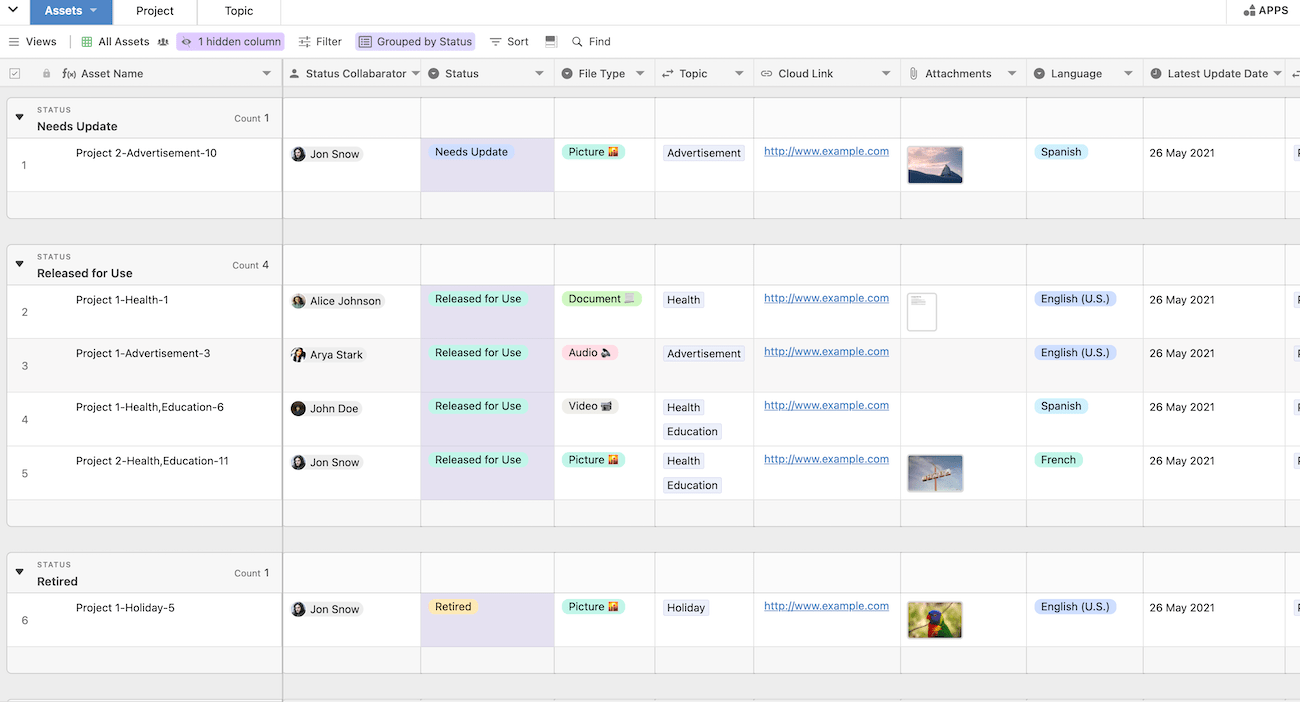
Stackby’s digital asset management template is a great stepping stone if you’re currently using a shared Google Workspace folder or Dropbox account to share files. It’s simple enough that it doesn’t feel overwhelming yet flexible enough to ensure you won’t need to upgrade to something better later.
Each asset has its own name, file type, topic, and relevant collaborators. You’ll also be able to track status, language, last updated date, and more.
Out of the box, it has just about every field you’ll need. But you can easily add new ones, edit existing ones, or remove those you don’t need. On top of that, you can sort and group assets however you’d like, whether that’s by status, date, or file type.
This template also comes with a database for tracking projects. This is nice because it allows you to tie assets to projects.
Not only will you be able to track asset statuses, you’ll also be able to see all assets that belong to a particular project in one place. No more searching or digging through dozens of folders to find what you need.
Stackby’s search feature isn’t as advanced as other platforms, but it’s there if you do end up needing help finding something.
Softr: A customizable template optimized for the end user
All the tools we’ve covered so far are highly customizable but that can make for a confusing experience for the end user. In a lot of cases, they’ll be able to move columns around, delete records, and potentially make mistakes that could break the entire system.
Softr is different. It lets you build an interactive user interface on top of your data.
The end user can see and work with your data but they won’t have access to everything or be able to change how your data is structured.
It works really well for custom CRMs, inventory tracking systems, project management applications, digital asset management tools, and other types of business apps if you’re willing to take the time to learn it.
Softr has a free plan for one app and up to ten users. It’s more than enough to get started with the template below and take it for a test drive.
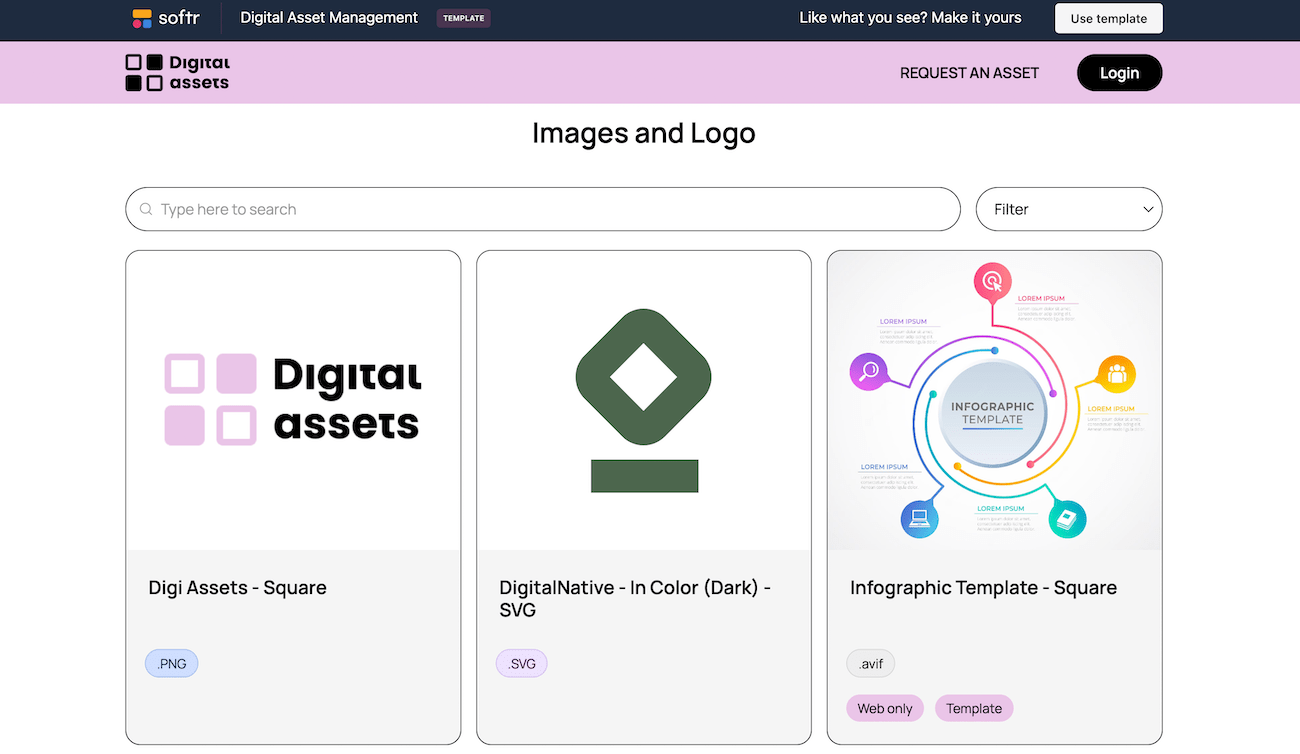
As mentioned, this template goes on top of your existing data, so you’ll need to have a database created with one of the tools Softr integrates with (Airtable, Google Sheets, monday.com, etc.).
From there, your team can use Softr to add new assets, edit existing assets, download files, create new versions, and more without access to your underlying data. This gives you complete control and flexibility over how your users view and interact with your assets.
You’ll get modular access controls, too. This can be useful for managers vs employees, clients vs internal users, freelancers, or even people who work on one or two projects at a time.
The template is a great place to start but is highly customizable, letting you create just about any kind of workflow you’d like.
The biggest downside? It’s hard to learn and it can take a long time to get everything set up.
Can you manage digital assets with Excel, Word, or a PDF file?
It may work okay at first but I don’t recommend it long-term. Especially if you’re working with a team. You won’t get any collaborative features nor will you actually be able to store anything.
At best, you’ll be able to add a link to the asset, but you’ll have to store it somewhere else. This won’t really work for version control, approval flows, or anything like that. It’s really more of a list of assets, which offers no additional benefits vs using a folder in Google Drive or Dropbox.
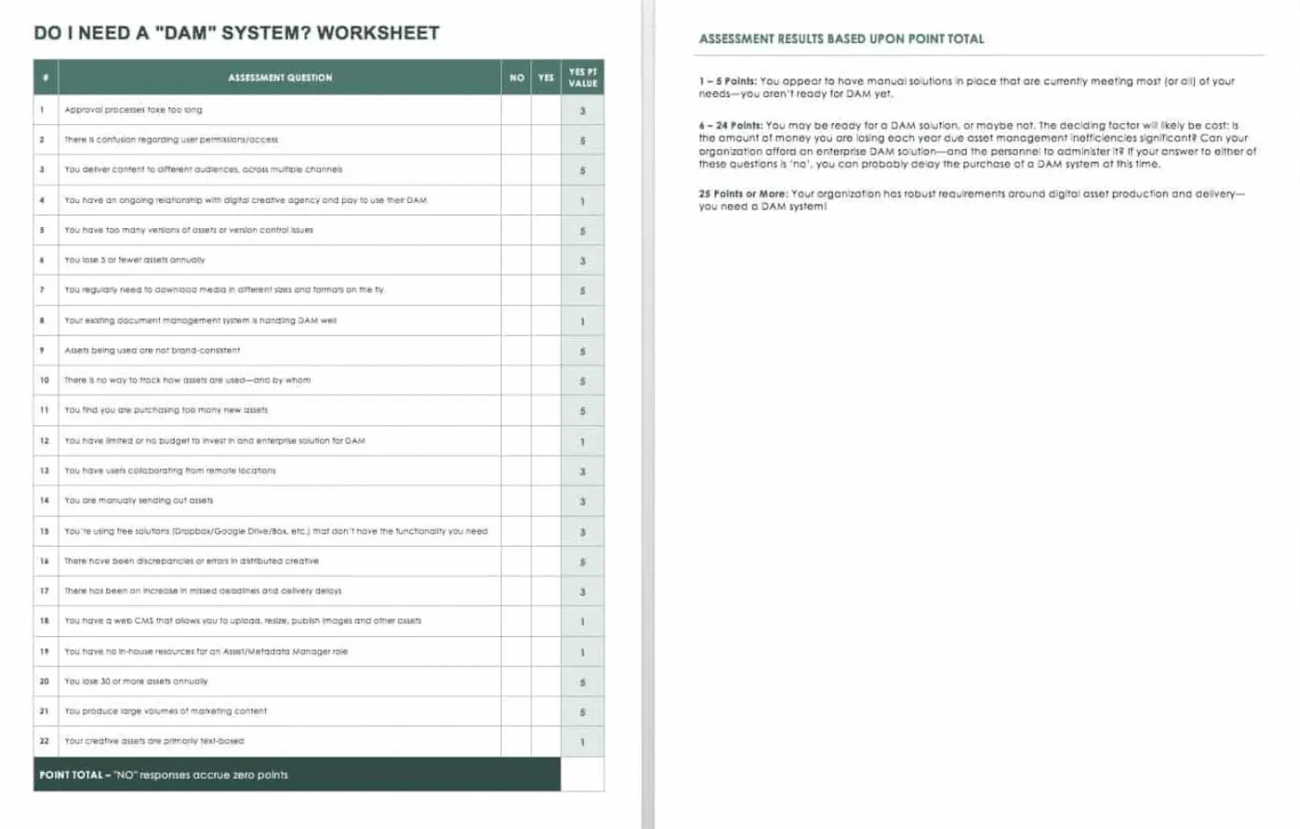
Rather than a spreadsheet that won’t work, I decided to include a template that’ll help you decide if you need a full digital asset management system.
In less than five minutes, you’ll know if you need a full system. All you have to do is answer each question with a yes or a no. It automatically adds up your score.
But the calculations aren’t as simple as “each yes answer equals five points”. It’s weighted based on importance and the value that a full system will bring in different situations. For example, having a designated budget is important, but not as important as needing version control.
If you score over 25 points, there’s a good chance a DAM solution will add a lot of value and help streamline asset management.
What’s the difference between a digital asset management template and DAM software?
Digital asset management templates work with various types of tools you may already be using, like project management software, online collaboration solutions, relational database platforms, and business app builders.
Digital asset management software, on the other hand, exists solely for managing assets.
In other words, templates make other types of tools work — dedicated software has every bell and whistle you could ever need, like internal storage, metadata tracking, and other advanced features.
Most businesses get by just fine using a template, especially if you’re just starting to care about having more visibility into your assets.
This is often actually preferred because it’s easier to integrate into your existing processes and workflows.
Larger businesses or those managing hundreds or thousands of assets with granular permission requirements and version control will likely need (and have the budget for) dedicated software instead.
How to organize your digital assets
Whether you’re using a template or full-blown software, you should be able to add tags, categories, and other information to each asset so it’s easy to find what you need.
Some teams prefer organizing by project, others may have separate categories for brand assets, social media content, and featured images for blog posts. Agencies may prefer organizing by client and having sub folders nested inside.
Most templates and dedicated tools let you add custom fields to keep track of whatever information you need. This could include things like:
- File type.
- Topic.
- Status.
- Project.
- Date uploaded.
- Date last edited.
- Owners or collaborators.
- Brand.
- Client.
- Usage rights.
- Team or department.
- Version number.
- Keywords or tags.
The more information you keep track of, the longer it takes to add new assets. However, more granular details makes it easier for everyone to find what they need.
As you can see, there are a lot of options — you may have to try a few to see what works best.
#Top #NoCost #Digital #Asset #Management #Templates