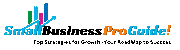Set up call blocking on any phone in 6 steps or less
Consumers receive Over 1 billion robocalls every monthThese automated dialers bombard people with telemarketing pitches or fraudulent and scam offers to dupe them of money. As technology advances, so do the tactics of these robocalls, making them increasingly difficult to avoid.
Luckily, call blocking is a simple and effective solution that’s surprisingly easy to set up.
What are my options for call blocking?
Contents [hide]
There are several ways to block unwanted calls. You can use a built-in feature on your phone, install a third-party app, or use a device specifically designed for landlines.
On smartphones like iPhone and Android, it’s easy to block a specific number in your settings. For more control and customization, a third-party app like RoboKiller is a more comprehensive solution.
Landline users can block up to 5,000 numbers at the press of a button through devices like the CPR V5000.
If your business is getting affected by a lot of spam calls, then most of the time VoIP Systems Provide automatic call-blocking features. There’s usually a setting somewhere inside your account. If you can’t find it, contact your provider and ask them to turn it on.
How to set up call blocking on iPhone
The iPhone is known for its simplicity and user-friendly interface – call blocking is no different. Depending on what you want to do, there are a few ways to do it.
Exclude certain callers
If you know which numbers you want to block, here’s how you can do it:
- Open the Phone app.
- Going to Favorites, Recent, or Voicemail.
- Find the caller you want to block.
- Tap the i icon next to the contact or number.
- Selecting Block this Caller.
They won’t be able to contact you via phone, FaceTime, or text until you unblock them.
To unblock a number, open the Settings app, scroll down to Phone, select Blocked Contacts, and tap Edit. You’ll be able to add or remove callers from the list.
Silence unknown spam calls
You can easily block spam calls automatically, even if you don’t know their number. All you need to do is:
- Open the Settings app.
- Scroll down and tap Phone.
- Select Call Blocking & Identification.
- If your carrier supports it, you’ll see an option to silence junk callers. Turn on the toggle to automatically silence calls identified as spam or fraud by your carrier.
Another useful setting is Business Call Identification, which you’ll see on the same screen. When turned on, your phone attempts to verify the number and displays the name when a business calls. This makes it easier to identify legitimate calls.
You can protect yourself even further by automatically blocking incoming calls from anyone not in your contacts list. Tap the back button, open Silence Unknown Callers, and turn the toggle on.
After enabling these settings, your phone will automatically mute unknown calls and send them straight to voicemail. You’ll still see the call in your recent calls list, which is helpful if the call isn’t spam.
How to block unwanted calls on Samsung Android
To block known numbers on your Samsung device all you need to do is:
- Open the Phone or Contacts app.
- Go to the Contacts tab.
- Long press on their name or number and tap Block number.
- Alternatively, open a number in your recent tabs by tapping on it. Choose the option to block the number.
Anyone you block won’t be able to contact you until you unblock them, which you can do from the Phone app. Tap the three dots in the top right, then tap Settings, then tap Blocked numbers.
Here, you will be able to delete any number you wish.
Use Samsung’s Smart Call feature to automatically block spam calls
Samsung offers a Smart Call feature that blocks spam calls and provides details before you pick up the call. Here’s how to activate it:
- Open the Phone app .
- Click on the three dots in the top right corner.
- Select Settings.
- Select Block numbers.
- Turn on the toggle for Spam protection.
This feature uses a database of known spam numbers to automatically block calls. It’s not perfect, but it does a good job at reducing the number of unwanted calls.
How to block calls on a Google Pixel phone
To block a number on a Pixel phone, you can:
- Go to your Phone or Contacts app.
- Long press on the name or number to open details.
- Select Block number in Contacts or Block/Report Spam in Phone. You will see a warning about not receiving calls or texts from them.
- Press Block to confirm.
This simple process prevents that number from calling or messaging you again. Pixel phones also automatically identify calls from known spam numbers. When you get a call, you have the option to answer, screen, or hang up automatically.
Option 1: Use a call blocking app
Call blocking apps If the above methods don’t work, add an extra layer of security. These measures are especially helpful if you get a lot of calls or the automatic option on your phone hasn’t registered the number as spam.
These apps use different methods to identify and block calls, including:
- Comparison with crowdsourced databases.
- Analyzing call patterns to identify potential spam numbers.
- Allowing users to manually block or report spam calls.
- Blocking text messages in addition to calling for full coverage.
Some popular call-blocking apps include RoboKiller and Nomorobo. These apps can be found on the App Store for iPhone and the Google Play Store for Android.
SEE ALSO: Compare RoboKiller and Nomorobo to see which one is right for you.
Option 2: Temporary call blocking
If you don’t want to block calls or a specific number permanently, Do Not Disturb is a simple, temporary way to get some peace. It lets you silence all calls except for select contacts or contact groups. You can also set it to silence notifications from other apps if you want.
This process may differ slightly from device to device, but the gist is as follows:
- Open the Settings app.
- Find Do Not Disturb mode. It may be a standalone setting or under Sound and Vibration, depending on your phone. Toggle the switch on.
- Locate the Allow Calls setting to allow calls from specific contacts.
Some phones also let you schedule Do Not Disturb mode, so you can have it activate and deactivate automatically throughout the day.
For landlines: Install a call blocking device
Blocking calls on a landline device isn’t as simple as changing a few settings; however, you’re not completely out of luck.
Tools like CPR Call Blocker and Digitone Call Blocker connect to your phone line and use technology to identify and block spam numbers. Most allow you to whitelist approved numbers, ensuring those you trust will always be able to call.
Setup depends on the brand and model, but generally it looks like this:
- Use the provided cable to connect it to your phone.
- Program the device as needed. It will come with instructions on how to do this – it will probably require pressing a few buttons in a specific order.
- Add numbers to whitelist by adding numbers manually or by importing contact list.
- Make a call to yourself from another device to make sure it’s working normally.
You can purchase these physical devices online or from places like Best Buy and Walmart. They can cost anywhere from $15 to $150, depending on your needs.
#Set #call #blocking #phone #steps