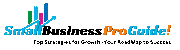How to enable Wi-Fi calling to bypass poor cell service
Cell phone carriers began offering Wi-Fi calling in response to the rise in popularity of Voice over Internet Protocol as a way to make phone calls over the Internet. Companies like Skype, WhatsApp, and Viber were already offering reliable, affordable calling via data and Wi-Fi connections, and telecom carriers needed to compete.
Wi-Fi calling uses VoIP technology – although it is not the same as VoIP service. This technology converts analog voice signals into digital data packets that can travel over the Internet. It also works for video calling and instant messaging.
Wi-Fi calling allows for clear voice and reliable messaging in places where cellular coverage is not adequate, such as buildings with thick walls or roofs, underground locations, or remote rural areas. Wi-Fi calling can also help you avoid roaming charges and international rates in many situations.
How to enable Wi-Fi calling
Contents [hide]
Most cell phones support Wi-Fi calling, although the steps to activate this feature may vary depending on your device. The following instructions apply to most devices, but if your setup is significantly different, it is recommended that you refer to the user manual, search the device settings or look for online resources for help activating Wi-Fi calling.
Step 1: Open your Settings

You can access Wi-Fi calling options through most settings menus. Access this menu on Android by swiping down from the top of the screen and clicking the icon that looks like a gear or cogwheel icon.
iOS also uses a gear wheel icon for its Settings app.
Step 2: Choose a connection
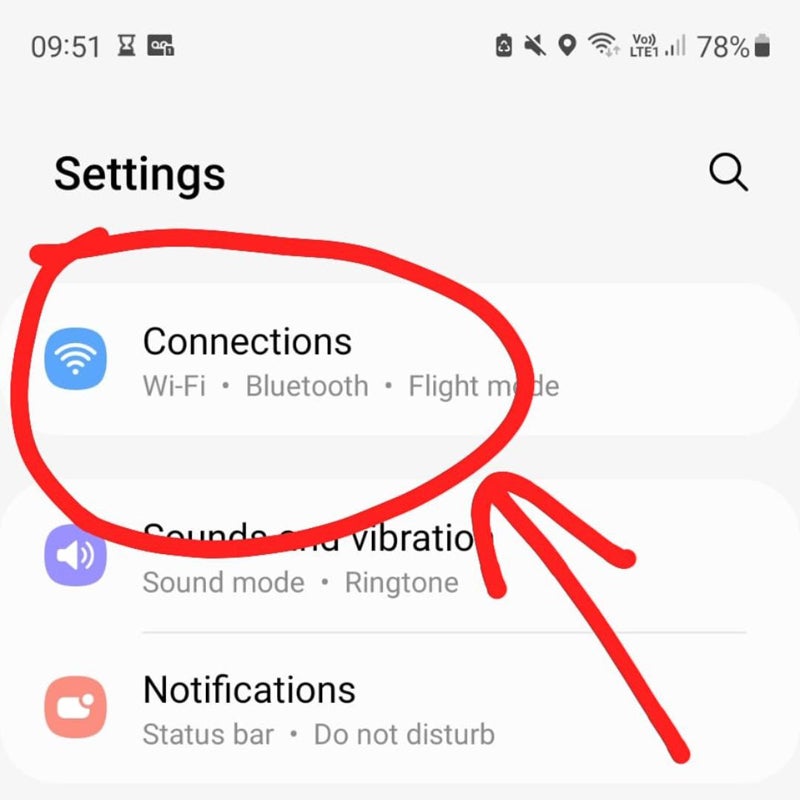
From the Settings screen, click the option labeled Connections on Android. This opens your Wi-Fi, Bluetooth, Flight mode, contactless payments, and Wi-Fi calling settings.
On iOS, click the Phone option from the Settings menu.
Step 3: Turn on Wi-Fi calling
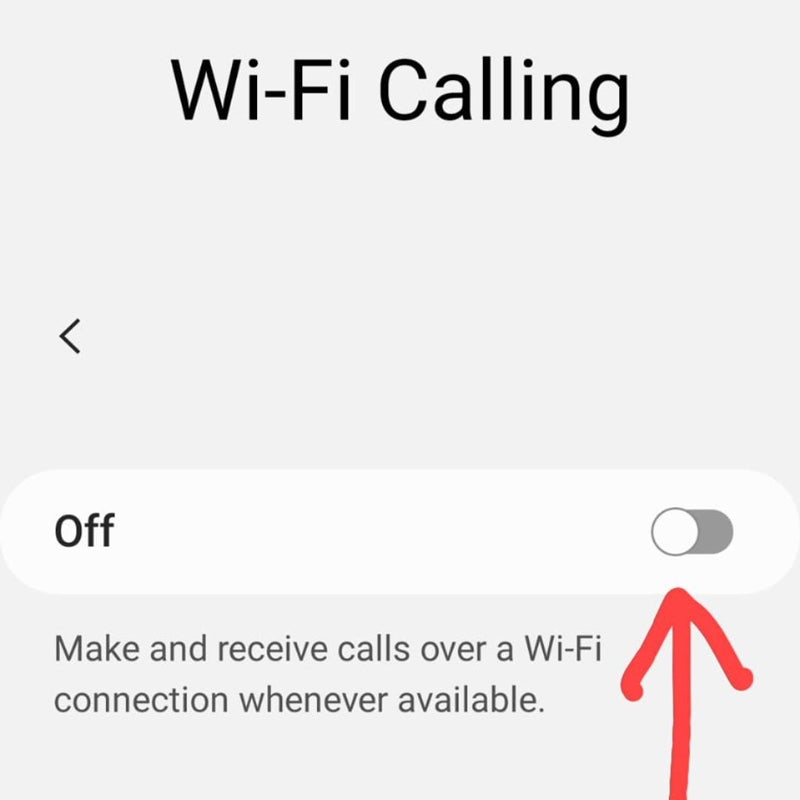
You will see an option to toggle Wi-Fi Calling in the Connections menu. Click this button. It will change color to indicate that it is on. The text next to the button should also say “On.”
On iOS, click the Wi-Fi Calling button from the Phone menu.
Step 4: Enter the E911 address
Some devices will ask you to enter an E911 emergency address. This step ensures that emergency services can find you if you call for help over Wi-Fi. Some devices and networks skip this step.
Step 5: Check the icon at the top of the screen
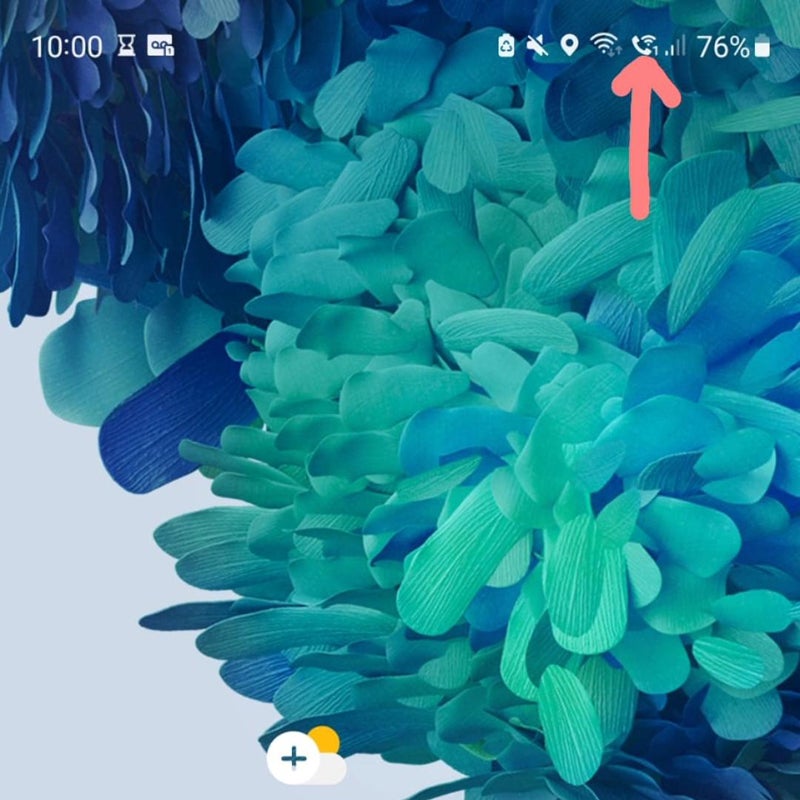
When Wi-Fi Calling is set up correctly, you should see an icon at the top of your phone indicating that it’s on. Depending on your device, it may only appear when you’re on an active call. This icon looks like a traditional phone handset with a Wi-Fi symbol above it. When this icon appears, your phone will route calls through a Wi-Fi network when available.
Wi-Fi Calling Troubleshooting Tips
Older or simpler devices may not support Wi-Fi calling. However, since the option to make phone calls over Wi-Fi has been available for over a decade, if your device is relatively new and from a reputable manufacturer, it will likely support the feature.
Carriers in the United States, including T-Mobile and Sprint, offered Wi-Fi calling as early as 2007. Today most networks support it, but if you’re unsure, you should check whether your carrier allows Wi-Fi calling. In some cases, your specific carrier may charge extra for the service, and some require you to register your device before you can use Wi-Fi calling.
If you think you’ve configured everything correctly and yet Wi-Fi calling isn’t working, there are a few things you should check.
- Network Configuration: Your firewall configuration or other network restrictions may be causing the problem. Contact your carrier to see if these restrictions are preventing you from enabling Wi-Fi calling.
- Operating System: An outdated operating system can also cause problems with Wi-Fi calling. In your phone’s Settings menu, go to the Software Update section to see if you’re running the latest version of your device’s OS.
- Battery Settings: Since Wi-Fi use is a battery drain, your phone may automatically turn off the Wi-Fi calling option when it’s in conservation mode. If that’s the case, turning off the battery-saving option should turn Wi-Fi calling back on.
Benefits of Wi-Fi Calling
Stability
When Wi-Fi calling is turned on, your cellphone will check for Wi-Fi networks when you make a call. If it finds one, your call will be routed via Wi-Fi. If you move out of range, your device simply switches to the cellular network.
Reliability
In rural areas, the distance between you and the nearest cellular tower can cause reliability issues that result in patchy coverage. In an average-sized home, you’re usually close enough to your router to ensure a reliable, high-quality connection over Wi-Fi at all times.
Better Coverage
Has it ever happened that your cell phone calls dropped when you went down to your basement? Being underground or in a room with thick walls can make connection to the cellular network difficult and call quality even worse. With a Wi-Fi connection, you can make calls and send messages continuously from any room in the house.
Less cost
Wi-Fi calling can help you avoid international roaming charges, which is helpful when traveling through areas with limited or expensive cellular services. Those who regularly travel for business may find that Wi-Fi calling reduces overhead expenses.
No app required
Unlike VoIP services, your phone doesn’t need additional apps or downloads to use Wi-Fi calling. The feature is already built into your phone.
Disadvantages of Wi-Fi Calling
Dependence on Wi-Fi
You must be connected to Wi-Fi to use Wi-Fi calling. In a private setting, this isn’t usually a problem. However, public hotspots are often unreliable or congested, leading to weak connections, dropped calls, and poor-quality audio.
Battery Intensive
Making calls over Wi-Fi can consume more battery power than making calls over the cellular network. Depending on your device, your phone may have to work harder to maintain its connection with a weak Wi-Fi signal.
Is Wi-Fi Calling the Same as VoIP?
VoIP and Wi-Fi calling use the same technology, but they are not the same. Most VoIP technology providers require an app to use. With Wi-Fi calling, the service is built into your phone’s settings. With Wi-Fi calling your number always remains the same, and your carrier still places the call in a way that looks like a cellular call to the recipient on the other end – this is not always the case with VoIP.
When people mention VoIP, they talk about services like Skype, Nextiva, and RingCentral. These VoIP services provide an app and infrastructure to make online calls and send messages, independent of any mobile carrier.
Wi-Fi calling is usually limited to smartphones and some web apps provided by carriers. VoIP calls and messages work on a much wider range of devices, such as laptops, desktops, and tablets. Using the right equipment, you can even make and receive VoIP calls from analog phones.
How much bandwidth is required for Wi-Fi calling?
The bandwidth required for Wi-Fi calling depends on the codec, the quality of the connection, and whether you’re making a voice-only call or a video call. Some voice compression codecs require more bandwidth than others, and using video also increases bandwidth demands.
Wi-Fi voice calls consume around 1 MB of data per minute. Video calls consume around 6-8 MB of data per minute. For reliable voice calls via Wi-Fi calling, you need a bandwidth of 2 MB per second. Video calls require around 10 MB per second.
Bandwidth requirements for Wi-Fi calling will be well within the bandwidth you already have in your home. Some high-definition streaming services demand up to 50MB per second. So, if you can watch Netflix or YouTube on your Wi-Fi network, it’s fast enough for Wi-Fi calling.
Wi-Fi calling doesn’t require high speeds, but it does require solid, uninterrupted service. If your connection is interrupted, you may experience intermittent sound, unwanted delays, echoes, and dropped calls. If you do experience any quality issues, staying close to the Wi-Fi router usually helps maintain a solid connection.
Similarly, making Wi-Fi calls over a shared or public network also presents a number of problems. Several people may be using the same network in a crowded coffee shop, airport, or office. This results in network congestion, often leading to slower data speeds and poor call quality.
International Wi-Fi Calling
Wi-Fi calling can work internationally, but there are a few factors to consider. For example, if your mobile carrier supports domestic Wi-Fi calling but not while roaming, you may get an unexpected surprise. It is advisable to confirm this before traveling as lack of coverage can come at a hefty price.
In most cases, Wi-Fi calls to your home country while abroad are treated like regular calls home and do not incur any additional charges. However, each carrier may have specific rules regarding these calls.
Many carriers also include unlimited or discounted Wi-Fi calling as part of their service. In these cases, the cost of international calls can be significantly lower than over the cellular network.
The rules regarding international Wi-Fi calling vary for different telecom companies, but there are some rules that are similar for most of the telecom companies.
Supported countries and roaming agreements
Some carriers may only support Wi-Fi calling in certain countries. Your carrier must have a roaming agreement with an international partner to enable Wi-Fi calling while traveling. Contact your service provider to see which regions allow you to use this feature.
SIM card restrictions
Some carriers have rules regarding using a local SIM card when making international Wi-Fi calls. These rules may result from the carrier’s policies to avoid regulatory compliance or confusing revenue-sharing situations.
charge
Some carriers include international Wi-Fi calls as part of their standard package. Others charge the same for these calls as regular calls in your country. Depending on your carrier, you may also be charged for receiving international calls via Wi-Fi.
#enable #WiFi #calling #bypass #poor #cell #service