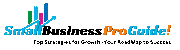How to Read Books on a Chromebook
Chromebooks and an internet connection can serve as a portal to millions of books. Staff and students at schools and universities that support Chromebooks are, no doubt, already well aware of the plethora of fiction and nonfiction books they can read in a Chromebook’s browser. Often, an educational account or a public library card provides access to even more books.
But, curious professionals and students of all ages may also want to explore ebooks on Chromebooks. Free sources offer a surprising range of classic stories as well as historical books on non-fiction business and technology topics. Paid options, including subscription services, provide access to both contemporary and curated content. So, open up your Chromebook, sign in, and explore each of the sources for books below.
Free access to books
Library Sources
The first thing you need to do to access a digital book is visit your local public library. Typically, you’ll need to sign up for a free library card to access e-books through sources like Cloud Library by Bibliotheca, Hoopla, or OverDrive or OverDrive’s related app, Libby.
These sources offer a wide range of popular general interest fiction and nonfiction books, including relatively recent offerings from many mainstream publishers. You can read books from these three services in the browser or in Android apps installed from each service, respectively. Selection and borrowing limits may vary depending on the terms negotiated by your library system with each vendor.
Project Gutenberg
With a library of over 60,000 books, Project Gutenberg remains one of the largest and most notable collections of e-books. The project focuses on books that are older and no longer protected by US copyright laws. As a result, a new wave of books is made available each year.
Project Gutenberg is a great place to read notable literature and fiction. On a Chromebook, you can read Project Gutenberg books in HTML in the browser or, if you prefer, download the EPUB file and import it into your favorite EPUB reader app.
SEE: How to export your Google Doc to EPUB (TechRepublic)
Standard eBooks
Standard eBooks (Figure Aright) applies a high standard of formatting and review to a select set of publicly available books that are no longer protected by U.S. copyright. Thus, the books available represent a small fraction of the number of books available from other sources, such as Project Gutenberg.
However, if a book is available from both Project Gutenberg and Standard eBooks, choose one of the Standard eBooks because of the detailed information. On Chromebook, you can read Standard eBooks online or with any EPUB reader.
Figure A
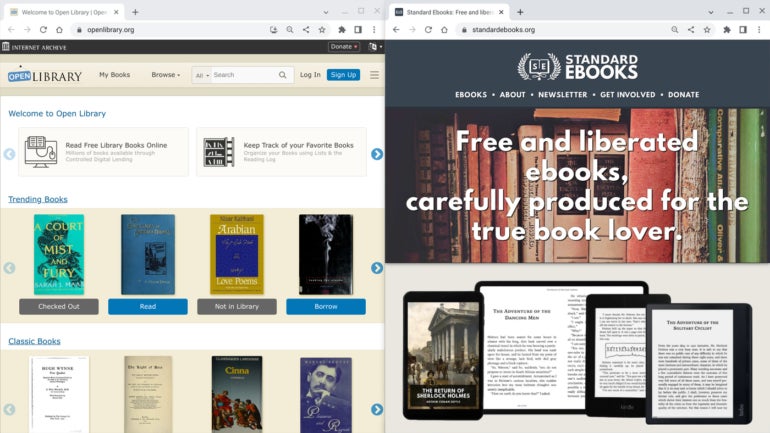
Open Library, on the left, lets you search and read books available online, some of which are available via short-term loan. Standard eBooks, on the right, offers carefully formatted versions of material that is no longer under copyright in the U.S.
Google Books
A straightforward search box on the Google Books Help page promises the ability to read and download more than 10 million free books, including books from Project Gutenberg and many others. For example, searching for “machine learning” returns several recently published free books on the subject. When you choose to read a book in this manner, the system displays an image of the scanned pages. As a result, there is no ability to change the font or font size.
HathiTrust
With roots in the research-focused world of university systems, HathiTrust has a collection of millions of digital academic books and documents. Public access allows you to search and read items deemed out of copyright, so it can be a highly useful resource if you want to study historical academic documents.
If you are affiliated with a member college or university, you can sign in with an account provided by the institution which provides greater access to more materials. Available documents are displayed as scanned images by default, with an option to change the display to plain text.
Internet Archive
The Internet Archive includes a searchable collection of books and texts in many languages. The items included are divided into three availability categories – Always Available, 14 Day Borrow and Lending Library – and can be viewed in a Chromebook browser.
Open Library
Another searchable resource for digital books is Open Library (Figure Aleft), “strives to create a web page for every published book.” A free account allows you to temporarily check out a selected set of books to read online.
O’Reilly Open Books
O’Reilly Open Books provides access to a small set of technology-focused books. Many of these were published 10 or more years ago, but the conceptual content is still relevant. For example, many of the books cover open-source software principles and practices that still define and influence IT decisions today.
Other Free Sources
If you want to explore more free resources, the Library of Congress offers a myriad of items, including not only e-books but all sorts of scanned historical publications, letters, music, and other materials. And the Digital Public Library of America provides access to a variety of text, images, and media files, along with the books available through the Palace Bookshelf.
Paid or subscription access to books
Google Play Books
Google Play Books is probably the most paid service. If you’ve already invested in the Amazon Kindle or Barnes & Noble Nook ebook platforms, the process is just as easy. All three of these systems allow you to read ebooks in your Chromebook browser.
Availability of books may vary. For example, the e-book version of “Visualizing Google Cloud: 101 Illustrated Reference for Cloud Engineers and Architects” is available on both Google Play Books and Amazon (it costs $22 in both cases), but Barnes & Noble only lists the print version.
Subscription Book Services
Subscription book services provide access to selected books for a monthly or annual fee. Like streaming subscriptions, the value of a particular service depends on how well the selection suits the reader’s interests:
- Scribd: For $11.99 per month, Scribd lets you choose from a library of over one million e-books — many of them from the five largest book publishers — plus a selection of audiobooks and magazine and news articles.
- Amazon’s Kindle Unlimited: For $9.99 per month, Kindle Unlimited offers a library of over 3 million e-books, most of which are from individual and independent publishers, in addition to audiobooks and magazines.
- epic: Subscribe to Epic Unlimited, which costs about $80 a year, and you can access over 40,000 books for readers up to age 12, and also has plans for parents, teachers, and schools.
- Perlego: For about $144 a year, subscribers, who may be students or avid nonfiction readers, can benefit from a library of more than one million academic and nonfiction works.
All of these services let you read their books in the Chromebook’s browser (Figure B,
Figure B
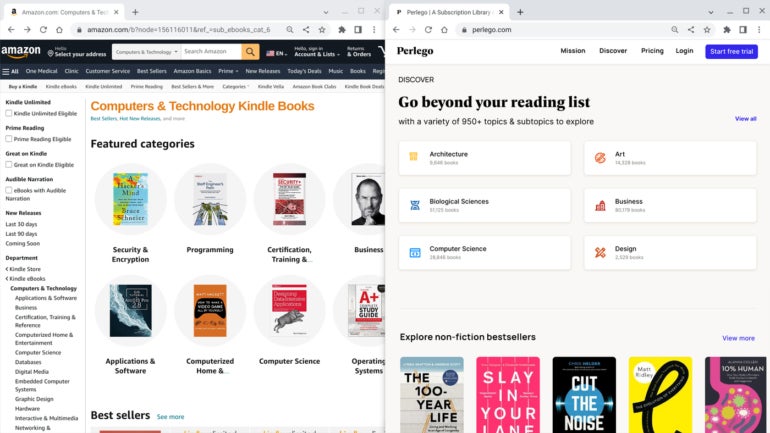
Paid options often offer access to books. On a Chromebook, you can read content from Amazon’s Kindle Books with a payment, or access academic and nonfiction titles from Perlego with a subscription.
Access to paid library e-books for non-residents
Finally, some public libraries make it possible for non-residents to pay for access to digital collections. The Houston Public Library in Texas, the Orange County Library System in Florida, and the Queens Public Library in New York all allow non-residents to obtain library cards for fees ranging from $40 to $125 per year. If you don’t have such access at your local public library, this may be a worthwhile way to gain access to e-books.
#Read #Books #Chromebook